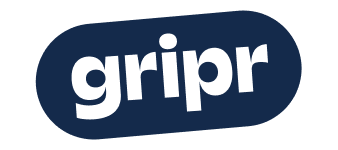Combine multiple files into one PDF
Navigate to file explorer anywhere in Gripr and find the first file to be included in the combination. To the right of the file's name, press the three dot symbol and select add for merging.
When the first file is added for merging, you will see a menu appear at the bottom of the page. Now you can navigate in the file explorer and find all the files you want and combine.
When all files have been selected, you can press the file symbol in the menu and a new window will appear with an overview of all files that are selected for merging.
Sort files
Before you perform the actual merging, you can sort the files in the order that is most natural and desired by clicking and holding a file and dragging it where you want it.
Sort all files as you wish before proceeding.
Enter the name of the PDF
Now that files are sorted, you can enter a name for the PDF to be created. When the name has been entered, you can press choose where to save.
You will now get a window that gives you the opportunity to choose which folder you want the PDF to be saved. When you have chosen the folder where the file is to be saved, you can press merge and save.
Now the system will combine all the files you have selected and create a PDF with a table of contents and save the file in the desired location. When the process is finished, you will receive an email with a notification and a link to the file.