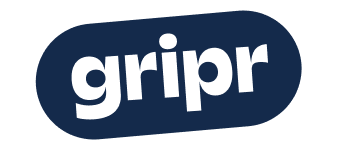Create a form
A form can be created in several ways:
From Forms
From Forms on a Project
From a Task -> Show details -> Forms symbol in the right menu -> Then click on the + symbol
When it comes to point 1 and 2, you create the form in the same way, in the overview of all forms there is a blue button on the right-hand side called FILL OUT FORM. By pressing this, a dialog with templates that can be used is brought up. Choose a template and click on FILL OUT FORM and you will be sent to a form that you can fill in.
The form is saved automatically all the time, so there is no need to save it yourself.
As for point 3, you can open details on a task and then press the form symbol in the right-hand menu and there press the + symbol to select a template from a dialog before selecting and filling in the form.